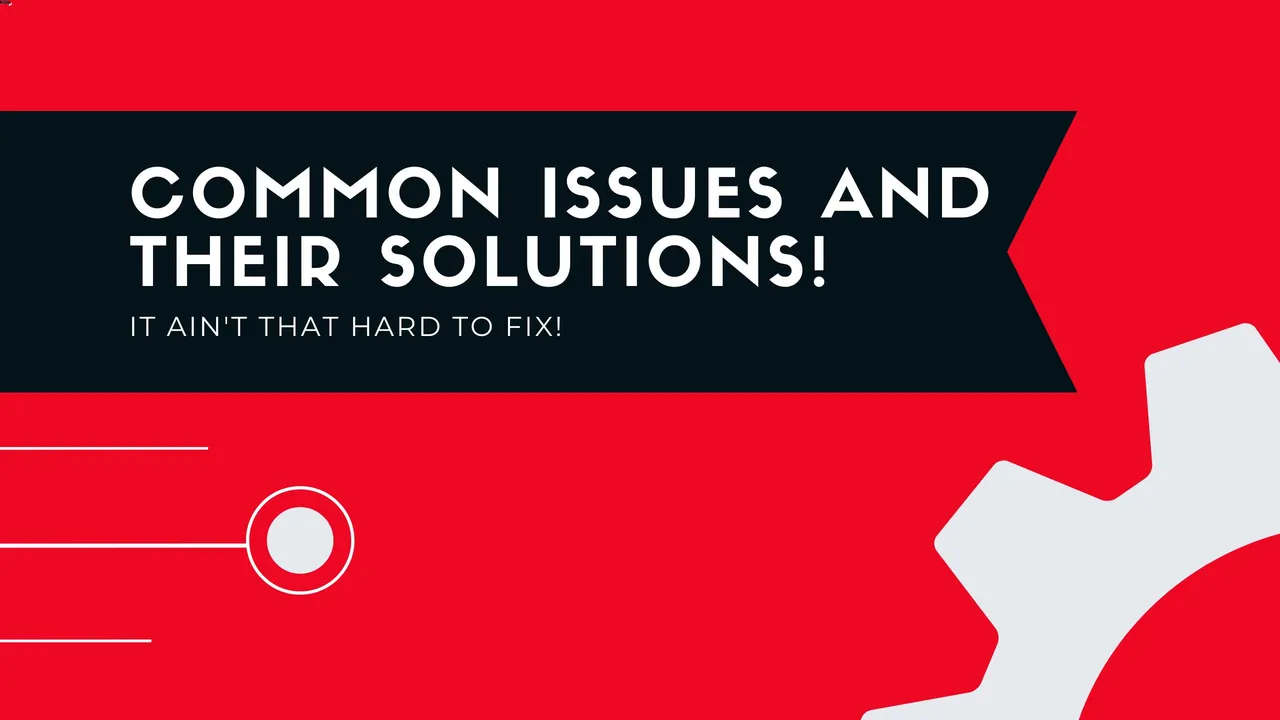Common issues you might run into and how to solve them!
2 years ago
Not all installations go smoothly, you might run into an issue here and there but no to worry, We have list of common solutions to most problems that will surely work for you!
You might encounter the following common issues after installing a game and how to solve them.
- Incomplete Game Files or Corrupt ISO
If the game fails to install or shows errors during installation, like:
- Corrupt file detected.
- Missing setup files.
How to Fix
- Re-download the Game
- Use a reliable extraction tool
- Verify the Integrity of ISO Files
- Missing .DLL Files
If the game won't launch and displays an error like
- The program can't start because X.dll is missing from your computer.
How to Fix
- Crashes on Startup or Black Screen Issues
If The game crashes immediately after launch or shows a black screen with no progress
How to Fix
- Run the Game as Administrator
- Update Graphics Drivers
- Install .NET Framework
- Check for Missing Game Files
- Disable Fullscreen Optimizations (Right-click the game’s .exe file → Properties → Compatibility → Check Disable fullscreen optimizations)
- Compatibility Issues with Operating Systems
If the game won’t run on newer versions of Windows or shows errors like
- This application can't run on your PC.
How to Fix
- Use Compatibility Mode (Right-click the game’s .exe file → Properties → Compatibility → Select a compatible OS).
- Install Missing Dependencies (DirectX, .NET Framework, and Visual C++ Redistributables)
- Missing Audio or Graphics Files
If the game launches but has no sound or missing textures.
How to Fix
- Check Audio and Graphics Settings
- Re-download the game
- Windows Defender or Antivirus Blocking Game Files
If your antivirus or Windows Defender quarantines the game's executable file
How to Fix
- Turn Off Windows Defender Temporarily
- Turn off antivirus like Avast, Avira or Mcafee etc., from Taskbar.